Master and controlled outlet sockets gets enabled when Power saving feature is ON.
To conserve electricity, power saving function can be enabled. When the Master device goes into Sleep or Standby
mode, or is switched OFF, the Controlled devices will be
switched off as well, saving electricity.
Enable the power-saving function: Press and hold MUTE and DISPLAY
simultaneously for two seconds. The Back-UPS will beep to indicate that the
feature is enabled. The leaf icon on the display will illuminate
Disable the power-saving function: Press and hold MUTE and DISPLAY
simultaneously for two seconds. The Back-UPS will beep to indicate that the
feature is disabled. The leaf icon on the display will clear out.
Notes: Devices that provide network services (such as routers, modems, or
wireless printers) should not be plugged into the Controlled outlets.
Master outlet identification will be Printed on the socket, as shown in the Picture
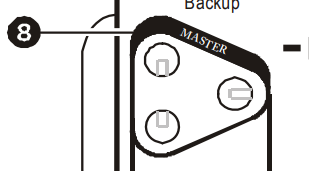
To conserve electricity, power saving function can be enabled. When the Master device goes into Sleep or Standby
mode, or is switched OFF, the Controlled devices will be
switched off as well, saving electricity.
Enable the power-saving function: Press and hold MUTE and DISPLAY
simultaneously for two seconds. The Back-UPS will beep to indicate that the
feature is enabled. The leaf icon on the display will illuminate
Disable the power-saving function: Press and hold MUTE and DISPLAY
simultaneously for two seconds. The Back-UPS will beep to indicate that the
feature is disabled. The leaf icon on the display will clear out.
Notes: Devices that provide network services (such as routers, modems, or
wireless printers) should not be plugged into the Controlled outlets.
Master outlet identification will be Printed on the socket, as shown in the Picture
Released for:Schneider Electric India







