Issue:
PowerChute Network Shutdown VM Prioritization web page displays "vCenter Server is inaccessible. Please verify that the vCenter Server IP/Hostname and logon credentials are correct."
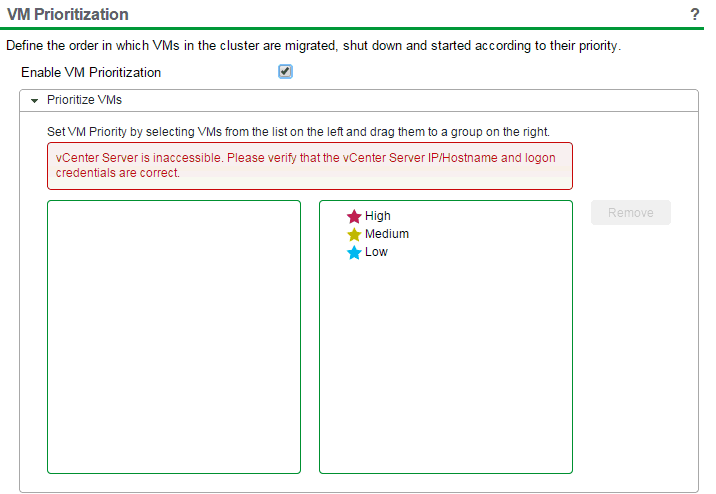
Product:
PowerChute Network Shutdown v4.x, 5.x
Environment:
VMware ESXi
Cause:
Application times out while cataloging VMs.
Solution:
Edit the vmprioritization.js file to increase the time out.
If PowerChute has been installed to the default path on Windows OS, open C:\Program Files\APC\PowerChute\group1\comp\http\html\scripts\vmprioritization.js with a test editor like Notepad++.
search for the lines that include "timeout". there should be two lines.
"html_data" : {
"ajax" : {
"url" : "/ajaxvmlist",
"data" : {
formtoken : jQuery("#formtoken").val(),
formtokenid : jQuery("#formtokenid").val(),
},
"type" : "POST",
"timeout" : 20000,
"success" : function(data) {
if (data === "99") {
jQuery("#vCenterConnectionError").show();
}
The default timeout value is 20000 or 90000. Change the value on both lines to 6000000.
After saving the changes to the file, you must clear the cache in the web browser (so that the cached js file is not used).
If PowerChute is installed on Linux, the default path to vmprioritization.js will be found in /opt/APC/PowerChute/group1/comp/http/html/scripts/vmprioritization.js
To verify the vCenter username and password in the PowerChute UI, go to Communications Settings.
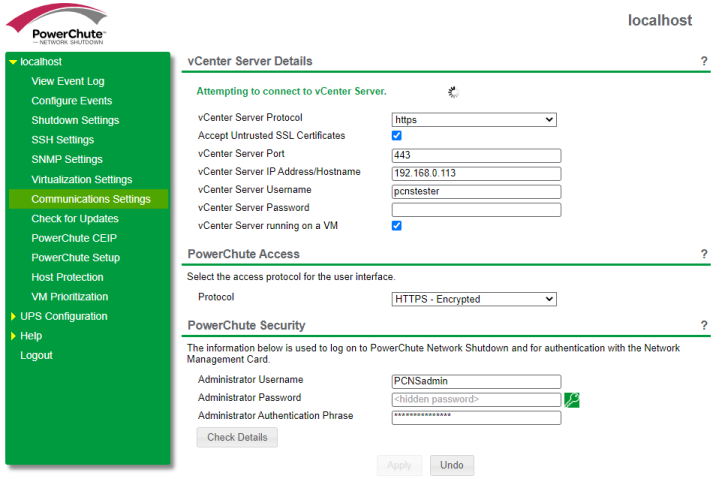
PowerChute Network Shutdown VM Prioritization web page displays "vCenter Server is inaccessible. Please verify that the vCenter Server IP/Hostname and logon credentials are correct."
Product:
PowerChute Network Shutdown v4.x, 5.x
Environment:
VMware ESXi
Cause:
Application times out while cataloging VMs.
Solution:
Edit the vmprioritization.js file to increase the time out.
If PowerChute has been installed to the default path on Windows OS, open C:\Program Files\APC\PowerChute\group1\comp\http\html\scripts\vmprioritization.js with a test editor like Notepad++.
search for the lines that include "timeout". there should be two lines.
"html_data" : {
"ajax" : {
"url" : "/ajaxvmlist",
"data" : {
formtoken : jQuery("#formtoken").val(),
formtokenid : jQuery("#formtokenid").val(),
},
"type" : "POST",
"timeout" : 20000,
"success" : function(data) {
if (data === "99") {
jQuery("#vCenterConnectionError").show();
}
The default timeout value is 20000 or 90000. Change the value on both lines to 6000000.
After saving the changes to the file, you must clear the cache in the web browser (so that the cached js file is not used).
If PowerChute is installed on Linux, the default path to vmprioritization.js will be found in /opt/APC/PowerChute/group1/comp/http/html/scripts/vmprioritization.js
To verify the vCenter username and password in the PowerChute UI, go to Communications Settings.
Đã phát hành cho: Schneider Electric Việt Nam


Bạn cần trợ giúp?
Công cụ chọn sản phẩm
Nhanh chóng và dễ dàng tìm được sản phẩm và phụ kiện phù hợp cho các ứng dụng của bạn.
Nhận báo giá
Bắt đầu gửi yêu cầu bán hàng trực tuyến và chuyên gia sẽ liên hệ với bạn.
Nơi mua hàng?
Dễ dàng tìm nhà phân phối Schneider Electric gần bạn nhất.
Trung tâm Hỗ trợ
Tìm sự hỗ trợ cho mọi nhu cầu của bạn tại một nơi.

