1. Access Somove software, we will need to connect the drive to Somove. And find the menu in the below figure. if not sure how to, please see this video faq: https://www.youtube.com/watch?v=u6-CbjcifcU

2. Say we would like to add a read only "Motor Current" register in channel 3:
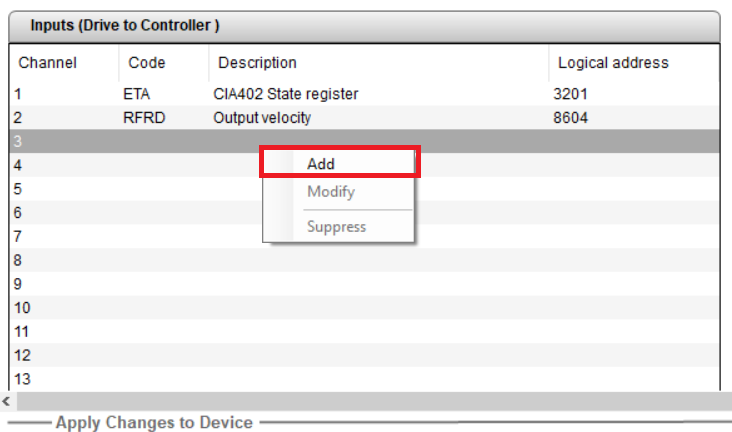
3. Right click the channel 3 area, click "add", find and select the "Motor current" option in the pop-up window. click "OK" to save and close the window.
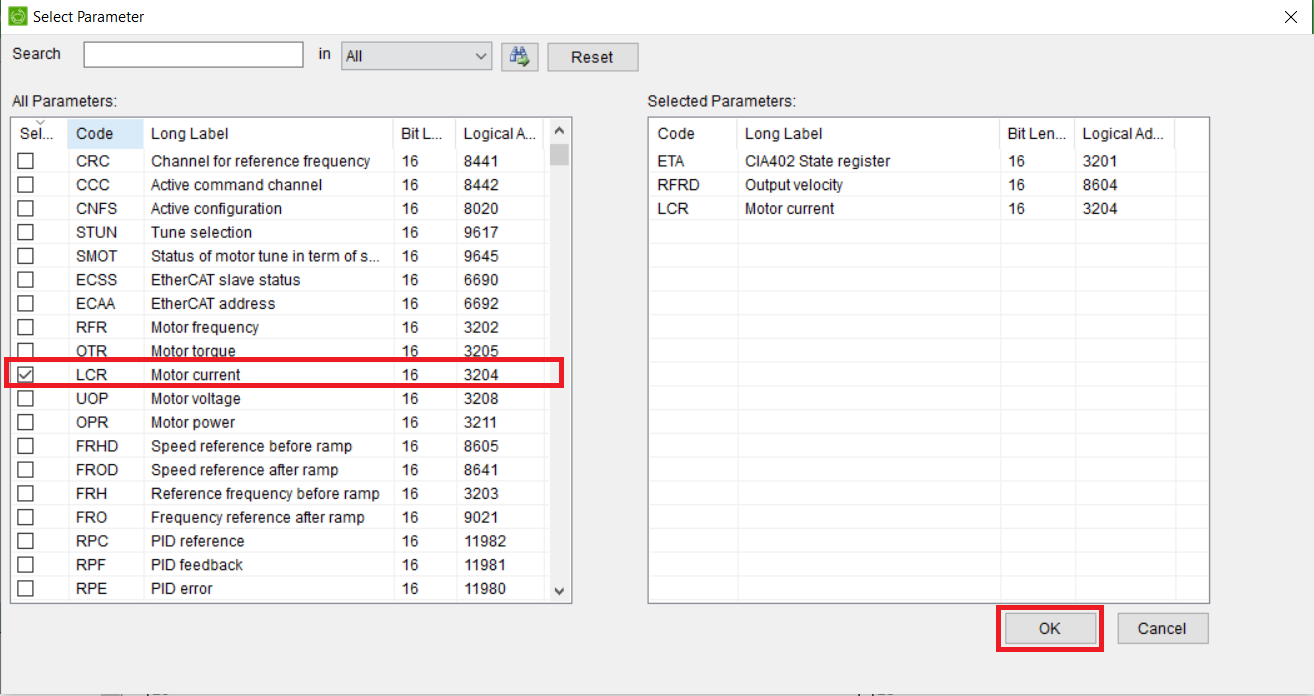
4. The "Motor current" shows up in the main window, click the "Green tick" to save the change to the drive.
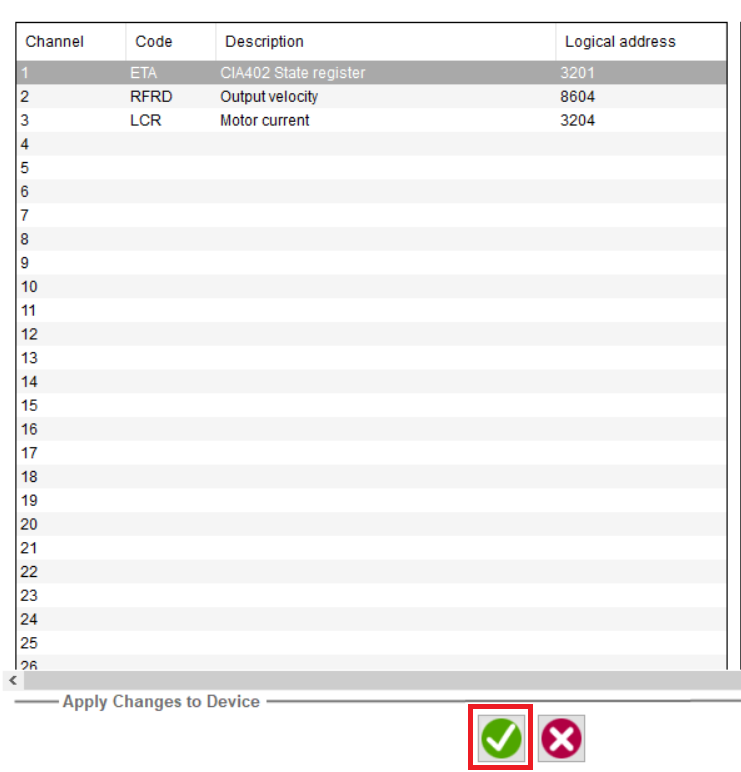
5. We can then access the "Motor current" parameter via Modbus TCP from the PLC side through channel 3.
2. Say we would like to add a read only "Motor Current" register in channel 3:
3. Right click the channel 3 area, click "add", find and select the "Motor current" option in the pop-up window. click "OK" to save and close the window.
4. The "Motor current" shows up in the main window, click the "Green tick" to save the change to the drive.
5. We can then access the "Motor current" parameter via Modbus TCP from the PLC side through channel 3.
Released for: Schneider Electric Australia





