Different cases of Configuration comparison
1st file name is "ATV320U15N4B - Default config.psx" and 2nd file name is "ATV320U15N4B - Mdified config.psx". As the name suggest 1st file is with default parameters configuration and 2nd is with some modified parameters in configuration.
See below what parameters are modified in 2nd file
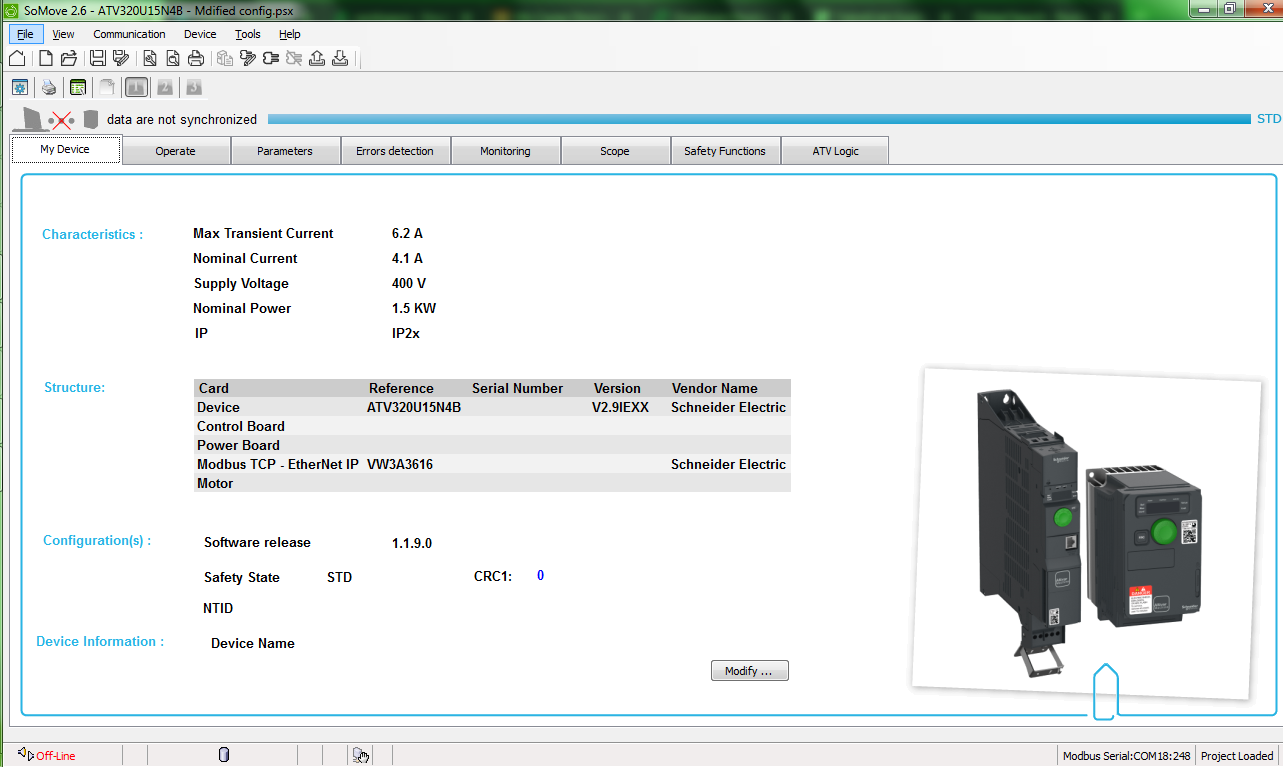
List of modified parameters in this device as below.

Now first close this 2nd file "ATV320U15N4B - Mdified config.psx" somove project because that is going to be used for comparison with 1st file "ATV320U15N4B - Default config.psx"
Open 1st file "ATV320U15N4B - Default config.psx" and click on compare configuration from file menu of this opened project
You will see snap as below when configuration compare is in progress

The comparison is done in a separate column in the parameter grid, the column header name is compared with the title of the project file and the difference between the two configurations is shown in a different color.
- The selected configuration device type must be similar to the existing device type configuration. ( Meaning you can compare ATV320 device type with another ATV320 device type only and that is irrespective of the (1) difference in supply voltage class (200v, 400v, 500v, 690v), (2) difference in drive firmware version , (3) drive IP rating, (4) Whether or not option board added, (5) difference in nominal power. But it is not possible to compare configurations from two different families say ATV320 to be compared with ATV71 or ATV320 to be compared with ATV32 etc.)
- The user is prompted for a password, if the selected configuration that needs to be compared is protected.
- The compare column must be shown in the Print, Print preview and Export to txt/pdf or excel.
- The column name and styles are not updated dynamically. Comparison is done only once.
- Compared content is non-persistent, that is, if the user compares the information and then saves the project, the project when re-opened does not have the comparison information.
1st file name is "ATV320U15N4B - Default config.psx" and 2nd file name is "ATV320U15N4B - Mdified config.psx". As the name suggest 1st file is with default parameters configuration and 2nd is with some modified parameters in configuration.
See below what parameters are modified in 2nd file
List of modified parameters in this device as below.
Now first close this 2nd file "ATV320U15N4B - Mdified config.psx" somove project because that is going to be used for comparison with 1st file "ATV320U15N4B - Default config.psx"
Open 1st file "ATV320U15N4B - Default config.psx" and click on compare configuration from file menu of this opened project
You will see snap as below when configuration compare is in progress
The comparison is done in a separate column in the parameter grid, the column header name is compared with the title of the project file and the difference between the two configurations is shown in a different color.
Released for:Schneider Electric Ireland





