Steps to retrieve fault recording in SFT2841:
(Note: Screen Caps may appear differently depending on Sepam series)
1. Verify communication between PC and Sepam. This indicator is located on the bottom left-hand side of SFT2841 window.

2. Click on "fault recording" located on the Menu bar.

3. Select the desired waveform based on the date/time and then click on the "retrieve" button.
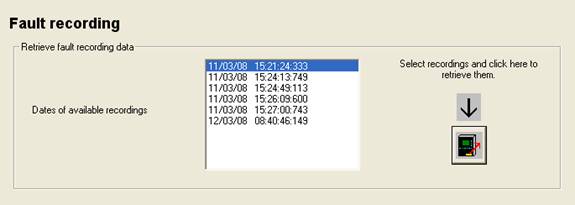
4. Select the save location and click "save"
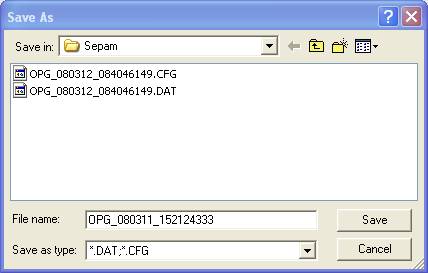
5. SFT2841 will take some time to download the OPG (fault recording). After the download is complete, SFT2826 must be activated in order to view the waveform capture. Click on "SFT2826 activation" in order to activate this software and view the downloaded waveform capture.
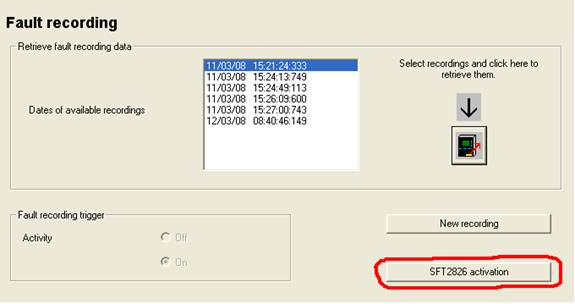
(Note: Screen Caps may appear differently depending on Sepam series)
1. Verify communication between PC and Sepam. This indicator is located on the bottom left-hand side of SFT2841 window.
2. Click on "fault recording" located on the Menu bar.
3. Select the desired waveform based on the date/time and then click on the "retrieve" button.
4. Select the save location and click "save"
5. SFT2841 will take some time to download the OPG (fault recording). After the download is complete, SFT2826 must be activated in order to view the waveform capture. Click on "SFT2826 activation" in order to activate this software and view the downloaded waveform capture.
Released for:Schneider Electric India









