Issue: How to update the pricelist in Ecostruxure Power Build-Rapsody.
Product Line: Ecostruxure Power Build – Rapsody
Resolution:
Requirement of pricelist file:
1. Identifying file:
The file format should be *.TXT
2. Building the file:
The file has two columns: First with part number & second with prices
In this example below, the price of ref 'ALB71338' is 17.44 (the decimal is automatically inserted before the last 2 digit)
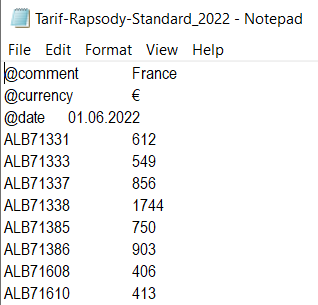
3-Completion of the file:
File must begin with 3 lines: @Comment, @currency and @date, as shown in the above snapshot
Warning: the format of date must be dd.mm.yyyy
Once you have the pricelist file available with you, follow the below steps to update the pricelist in Rapsody software.
Step1: Click on the Tools option from top right side on the EPB Rapsody software and select the option “Update prices” (as shown in below screenshot)
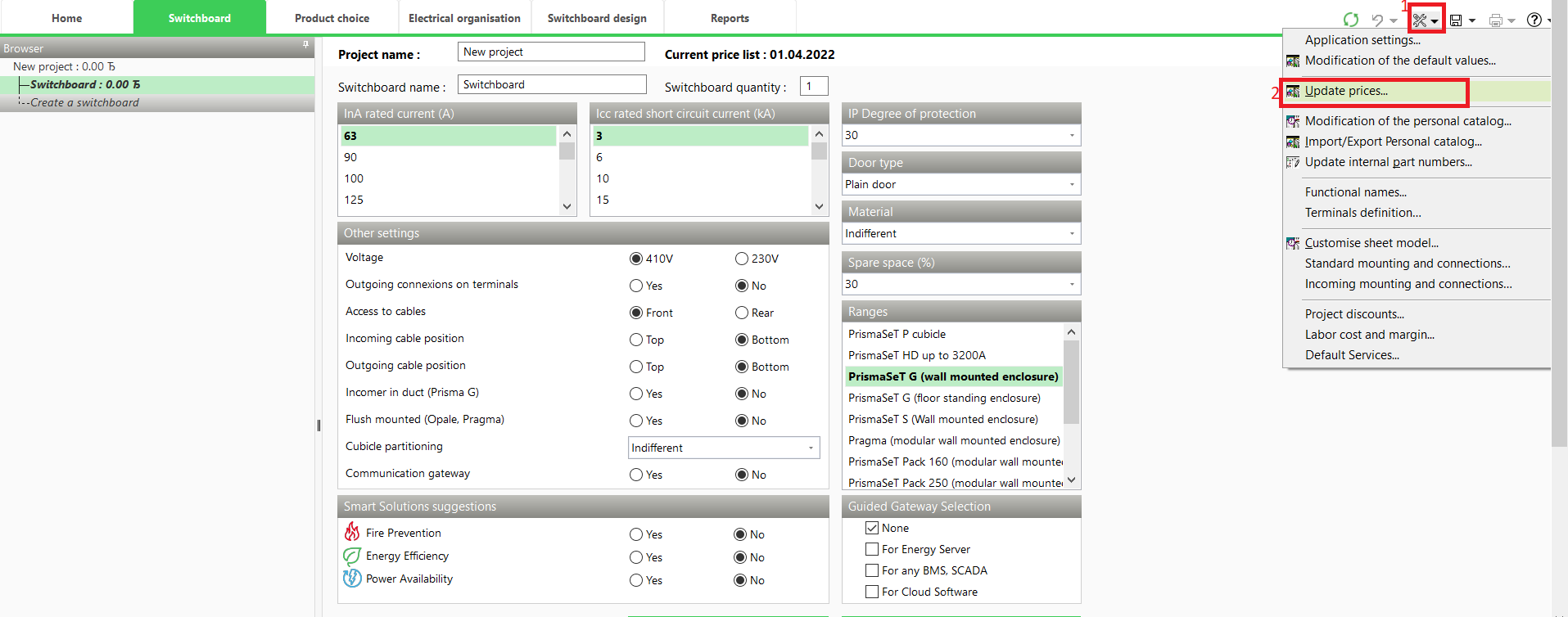
Step2: In Update Prices window, under New price update, use the folder icon to navigate and select the .txt pricelist file from local computer and click ok
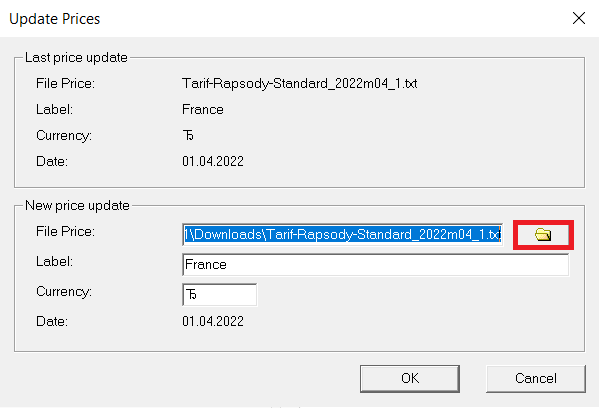
Step3: After successful completion of pricelist update, In Switchboard tab we can see the Current Pricelist (as shown below)

Product Line: Ecostruxure Power Build – Rapsody
Resolution:
Requirement of pricelist file:
1. Identifying file:
The file format should be *.TXT
2. Building the file:
The file has two columns: First with part number & second with prices
In this example below, the price of ref 'ALB71338' is 17.44 (the decimal is automatically inserted before the last 2 digit)
3-Completion of the file:
File must begin with 3 lines: @Comment, @currency and @date, as shown in the above snapshot
Warning: the format of date must be dd.mm.yyyy
Once you have the pricelist file available with you, follow the below steps to update the pricelist in Rapsody software.
Step1: Click on the Tools option from top right side on the EPB Rapsody software and select the option “Update prices” (as shown in below screenshot)
Step2: In Update Prices window, under New price update, use the folder icon to navigate and select the .txt pricelist file from local computer and click ok
Step3: After successful completion of pricelist update, In Switchboard tab we can see the Current Pricelist (as shown below)

