Issue
There is a download security set on my Magelis HMI, but I do not remember the password in order to be able to download to it. How can I recover or download an application to the target?
Product Line
Hardware: Magelis XBTGK/GT/GC/GH, Harmony HMIGTO/GTU/STO/STU/SCU
Software: Vijeo Designer HMI Configuration software
Environment
Windows XP, Windows 7, Windows 10
Resolution
There is no method to recover the strings of passwords from the Magelis/Harmony HMI.
You may only download a new or modified application with a changed password (associated with the specific username) to the HMI.
There are three main security settings:
1) Target Security - If this is activated, a Username/Password required to view specific screens, use specific buttons, view certain data displays
2) Download Security - If this is activated, Username/Password required to download a new project to the HMI via (a) Ethernet cable and (b) USB cable.
3) Download Security -> USB Media Install - If this is activated, it will require a Username/Password to be entered if attempting to download a new project via (a) Ethernet cable, (b) USB cable, and (c) USB Memory Stick
In the Vijeo Designer HMI configuration software, they are configured under Environment -> Security, in the Property Inspector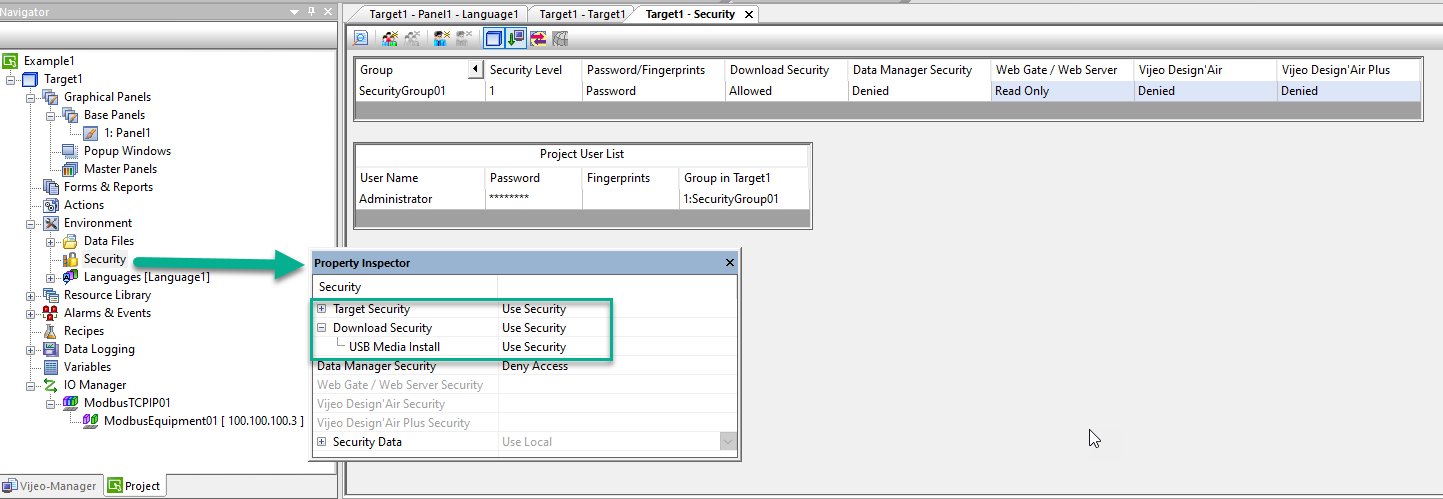
If you are not the original programmer that downloaded the application to the HMI, you will not know what the settings are in the physical HMI until you attempt the download methods.
What you can do in this case is:
For XBTGT, XBTGK, XBTGC, or HMIGTO download using CF Card or SD Card
1) Obtain the original application (from the system integrator or original equipment manufacturer)
2) Open it in Vijeo Designer HMI configuration software.
3) Modify the security settings in the existing project (or a new project) and download to the HMI via File System.
Use a CF Card for XBTxx HMIs, or SD Card media for HMIGTO.
4) In the Vijeo Designer project: change the password or remove it (or create a new empty project)
5) In the Project Navigator, click on the Target node (the name of the HMI)
6) In the Property Inspector, find "Download" and click on the '+' button to expand the node
7) To the right of the word "Download", click the dropdown and select "File System"
8) Plug in an empty CF Card (via an off-the-shelf usb adapter) or SD Card (formatted in FAT32) into your computer.
9) Under Download in Vijeo Designer, choose the path "E:\" (or the specific drive letter your PC recognizes the media as).
10) Right-click on the Target node and select "Download to (File System)" (or go to the Build dropdown menu to download).
11) Once the download is complete, take the removable media out of your PC
12) If you are using the XBTGT, XBTGK, or XBTGC, in the CF Card slot, turn the Dip Switch 1 to the ON position.
13) Insert it into the Magelis / Harmony HMI. You will be prompted on the HMI to install the project from the removable media.
14) Touch the button as prompted to proceed.
Result: The new project will be downloaded to the HMI removing or replacing the previous security password settings.
For HMIG3U, HMIG3X, HMIG5U, HMIG5U2, HMIG5U21, or HMIG5U22, use the Backup and Recovery Tool to re-image the HMI
Full guide: https://www.se.com/ww/en/faqs/FA242275/
For the larger image files of the HMIG5Uxx, contact Tech Support at customer.services@schneider-electric.com
For HMISTU, HMISTO, or HMG2U, attempt a USB Memory Stick install:
For these HMI types, the only possible method to recover them if you cannot download by cable without a password prompt would be by way of USB Memory Stick application install.
But, if the USB Media Install settingin the application that is on the HMI is currently set to Use Security, there will be no method of recovery!
1) Obtain the original application (from the system integrator or original equipment manufacturer)
2) Open it in Vijeo Designer HMI configuration software.
3) Modify the security settings in the existing project (or a new project).
4) In the Vijeo Designer project: change the password or remove it (or create a new empty project)
5) In the Project Navigator, click on the Target node (the name of the HMI)
6) In the Property Inspector, find "Download" and click on the '+' button to expand the node
7) To the right of the word "Download", click the dropdown and select "File System"
8) Plug in an empty USB Memory Stick (formatted in FAT32) into your computer.
9) Under Download in Vijeo Designer, choose the path "E:\" (or the specific drive letter your PC recognizes the media as).
10) Right-click on the Target node and select "Download to (File System)" (or go to the Build dropdown menu to download).
11) Once the download is complete, take the USB Memory stick out of your PC
13) Insert it into the Harmony HMI. You will be prompted on the HMI to install the project from the removable media.
14) Touch the button as prompted to proceed.
If you are prompted for a password after Step 13, you will need to either (a) replace the unit or (b) reach out to:
Schneider Electric Industrial Repair:
https://www.schneiderelectricrepair.com/
Email: industrialrepair@schneider-electric.com
USA Phone: 1-800-950-9550
Canada Phone: 1-877-677-8151
There is a download security set on my Magelis HMI, but I do not remember the password in order to be able to download to it. How can I recover or download an application to the target?
Product Line
Hardware: Magelis XBTGK/GT/GC/GH, Harmony HMIGTO/GTU/STO/STU/SCU
Software: Vijeo Designer HMI Configuration software
Environment
Windows XP, Windows 7, Windows 10
Resolution
There is no method to recover the strings of passwords from the Magelis/Harmony HMI.
You may only download a new or modified application with a changed password (associated with the specific username) to the HMI.
There are three main security settings:
1) Target Security - If this is activated, a Username/Password required to view specific screens, use specific buttons, view certain data displays
2) Download Security - If this is activated, Username/Password required to download a new project to the HMI via (a) Ethernet cable and (b) USB cable.
3) Download Security -> USB Media Install - If this is activated, it will require a Username/Password to be entered if attempting to download a new project via (a) Ethernet cable, (b) USB cable, and (c) USB Memory Stick
In the Vijeo Designer HMI configuration software, they are configured under Environment -> Security, in the Property Inspector
If you are not the original programmer that downloaded the application to the HMI, you will not know what the settings are in the physical HMI until you attempt the download methods.
What you can do in this case is:
For XBTGT, XBTGK, XBTGC, or HMIGTO download using CF Card or SD Card
1) Obtain the original application (from the system integrator or original equipment manufacturer)
2) Open it in Vijeo Designer HMI configuration software.
3) Modify the security settings in the existing project (or a new project) and download to the HMI via File System.
Use a CF Card for XBTxx HMIs, or SD Card media for HMIGTO.
4) In the Vijeo Designer project: change the password or remove it (or create a new empty project)
5) In the Project Navigator, click on the Target node (the name of the HMI)
6) In the Property Inspector, find "Download" and click on the '+' button to expand the node
7) To the right of the word "Download", click the dropdown and select "File System"
8) Plug in an empty CF Card (via an off-the-shelf usb adapter) or SD Card (formatted in FAT32) into your computer.
9) Under Download in Vijeo Designer, choose the path "E:\" (or the specific drive letter your PC recognizes the media as).
10) Right-click on the Target node and select "Download to (File System)" (or go to the Build dropdown menu to download).
11) Once the download is complete, take the removable media out of your PC
12) If you are using the XBTGT, XBTGK, or XBTGC, in the CF Card slot, turn the Dip Switch 1 to the ON position.
13) Insert it into the Magelis / Harmony HMI. You will be prompted on the HMI to install the project from the removable media.
14) Touch the button as prompted to proceed.
Result: The new project will be downloaded to the HMI removing or replacing the previous security password settings.
For HMIG3U, HMIG3X, HMIG5U, HMIG5U2, HMIG5U21, or HMIG5U22, use the Backup and Recovery Tool to re-image the HMI
Full guide: https://www.se.com/ww/en/faqs/FA242275/
For the larger image files of the HMIG5Uxx, contact Tech Support at customer.services@schneider-electric.com
For HMISTU, HMISTO, or HMG2U, attempt a USB Memory Stick install:
For these HMI types, the only possible method to recover them if you cannot download by cable without a password prompt would be by way of USB Memory Stick application install.
But, if the USB Media Install settingin the application that is on the HMI is currently set to Use Security, there will be no method of recovery!
1) Obtain the original application (from the system integrator or original equipment manufacturer)
2) Open it in Vijeo Designer HMI configuration software.
3) Modify the security settings in the existing project (or a new project).
4) In the Vijeo Designer project: change the password or remove it (or create a new empty project)
5) In the Project Navigator, click on the Target node (the name of the HMI)
6) In the Property Inspector, find "Download" and click on the '+' button to expand the node
7) To the right of the word "Download", click the dropdown and select "File System"
8) Plug in an empty USB Memory Stick (formatted in FAT32) into your computer.
9) Under Download in Vijeo Designer, choose the path "E:\" (or the specific drive letter your PC recognizes the media as).
10) Right-click on the Target node and select "Download to (File System)" (or go to the Build dropdown menu to download).
11) Once the download is complete, take the USB Memory stick out of your PC
13) Insert it into the Harmony HMI. You will be prompted on the HMI to install the project from the removable media.
14) Touch the button as prompted to proceed.
If you are prompted for a password after Step 13, you will need to either (a) replace the unit or (b) reach out to:
Schneider Electric Industrial Repair:
https://www.schneiderelectricrepair.com/
Email: industrialrepair@schneider-electric.com
USA Phone: 1-800-950-9550
Canada Phone: 1-877-677-8151
Released for:Schneider Electric Malaysia











