You are currently viewing the content available in Vietnam. If you are looking for information for another region, please select the correct country from the top-left dropdown in the page and 'Navigate to Browse FAQs' in the Support menu.
Issue:
NMC2 AP9630/31 Changing Login Password from Webpage Interface
Product line:
AP9630/31 v6.4.0 / Symmetra PX / SUVT/G3500
Environment:
APC NMC Interface
Cause:
Client wants to change the login password for the NMC login through the webpage interface of their UPS NMC interface.
Resolution:
Using the default access username/password of “apc” for both to gain access into the webpage interface for the NMC. If the background is as identified as having a white background with a green banner that contains the management cards accessible section.
You need to navigate to the configuration menu and drive into the sub sections as follows:
Configuration > Security > Local Users > Management
One the user has selected to enter the Management drop down selection, it brings user to the User Management Configuration screen. On this screen you need to click the username under Super User Management. This will bring you to the User management Access webpage. Here you change the password, add a User Description, Configure some User preferences for Event Log, Export log format, Temperature scale, and Date format.


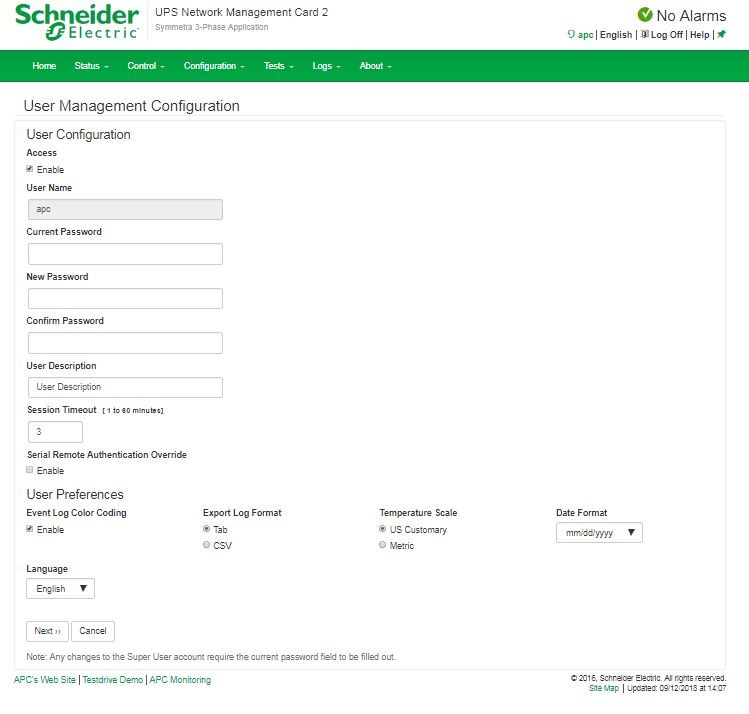

NMC2 AP9630/31 Changing Login Password from Webpage Interface
Product line:
AP9630/31 v6.4.0 / Symmetra PX / SUVT/G3500
Environment:
APC NMC Interface
Cause:
Client wants to change the login password for the NMC login through the webpage interface of their UPS NMC interface.
Resolution:
Using the default access username/password of “apc” for both to gain access into the webpage interface for the NMC. If the background is as identified as having a white background with a green banner that contains the management cards accessible section.
You need to navigate to the configuration menu and drive into the sub sections as follows:
Configuration > Security > Local Users > Management
One the user has selected to enter the Management drop down selection, it brings user to the User Management Configuration screen. On this screen you need to click the username under Super User Management. This will bring you to the User management Access webpage. Here you change the password, add a User Description, Configure some User preferences for Event Log, Export log format, Temperature scale, and Date format.
Released for:Schneider Electric Vietnam



