Issue
A user would like to upgrade the firmware on an ION meter.
Product Line
ION7xxx series
ION8xxx series
PM8000 series
9000 series
Environment
Firmware upgrade
Resolution
*Warning: The firmware utilities listed here can cause permanent damage to your product if applied incorrectly. Before downloading any firmware updates, verify the firmware you are downloading is appropriate for the specific model number of your product. If you have any doubts, contact Technical Support for guidance.
*Warning: Devices should be disconnected from all monitoring software before performing a firmware upgrade.
*Warning: Installation and maintenance of this device should only be performed by qualified, competent personnel that have appropriate training and experience with high voltage and current devices. Failure to follow the instructions / warnings in the Meter Installation Guide can result in permanent damage to the meter, severe injury or death.
NOTE 1: Before attempting a firmware upgrade on an ION meter, backup the existing template on the meter.
NOTE 2: Ensure the meter is disabled in any software application communicating to the device to avoid interference during the firmware upgrade
NOTE 3: To upgrade firmware on the PM8000 series meter, please ensure ION Setup v3.0.15140.02 and above is used. The latest version of ION Setup can be downloaded here: https://www.se.com/ww/en/download/document/ION_Setup_Latest_Release/
Here are the instructions on how to upgrade an ION meter's firmware via ION Setup software:
1. Connect to the meter using ION Setup.
2. Open Setup Assistant from the right pane of the screen. To save the existing template, click on template > Save; on the Save to PC tab.
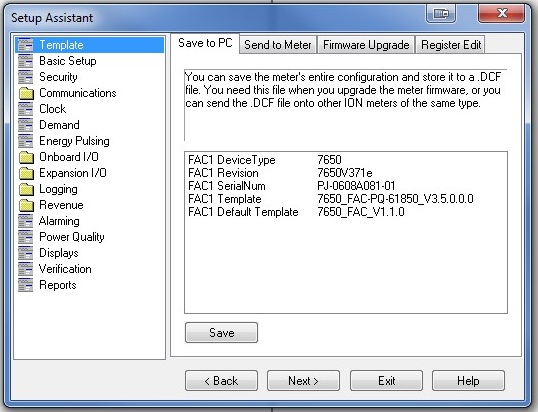
3. To upgrade the firmware, click on the tab labeled "Firmware Upgrade" in the template section and then "upgrade"

4. Select the firmware upgrade file and click next to upgrade the firmware on the meter.

5. During the firmware upgrade a process, the user would be prompted to select a template to be loaded on to the meter. At this point, the user may select the already saved template file OR upload the corresponding factory default template to that firmware version.
A user would like to upgrade the firmware on an ION meter.
Product Line
ION7xxx series
ION8xxx series
PM8000 series
9000 series
Environment
Firmware upgrade
Resolution
*Warning: The firmware utilities listed here can cause permanent damage to your product if applied incorrectly. Before downloading any firmware updates, verify the firmware you are downloading is appropriate for the specific model number of your product. If you have any doubts, contact Technical Support for guidance.
*Warning: Devices should be disconnected from all monitoring software before performing a firmware upgrade.
*Warning: Installation and maintenance of this device should only be performed by qualified, competent personnel that have appropriate training and experience with high voltage and current devices. Failure to follow the instructions / warnings in the Meter Installation Guide can result in permanent damage to the meter, severe injury or death.
NOTE 1: Before attempting a firmware upgrade on an ION meter, backup the existing template on the meter.
NOTE 2: Ensure the meter is disabled in any software application communicating to the device to avoid interference during the firmware upgrade
NOTE 3: To upgrade firmware on the PM8000 series meter, please ensure ION Setup v3.0.15140.02 and above is used. The latest version of ION Setup can be downloaded here: https://www.se.com/ww/en/download/document/ION_Setup_Latest_Release/
Here are the instructions on how to upgrade an ION meter's firmware via ION Setup software:
1. Connect to the meter using ION Setup.
2. Open Setup Assistant from the right pane of the screen. To save the existing template, click on template > Save; on the Save to PC tab.
3. To upgrade the firmware, click on the tab labeled "Firmware Upgrade" in the template section and then "upgrade"
4. Select the firmware upgrade file and click next to upgrade the firmware on the meter.
5. During the firmware upgrade a process, the user would be prompted to select a template to be loaded on to the meter. At this point, the user may select the already saved template file OR upload the corresponding factory default template to that firmware version.
Released for:Schneider Electric Canada









