Issue
In SSMS when we want to review Tables records, it is only possible to SELECT Top 1000 rows and EDIT Top 200 rows by default, and it is not possible to SELECT or EDIT all Tables in some cases that we need to review all.
Cause
SSMS defaults SELECT to 1000 rows and EDIT to 200 rows by design.

Product Line
PME SQL Databases
Environment
SQL Server Management Studio
Resolution
In order to SELECT or EDIT all tables open SSMS, under Tools, and click Options as shown in the image below:
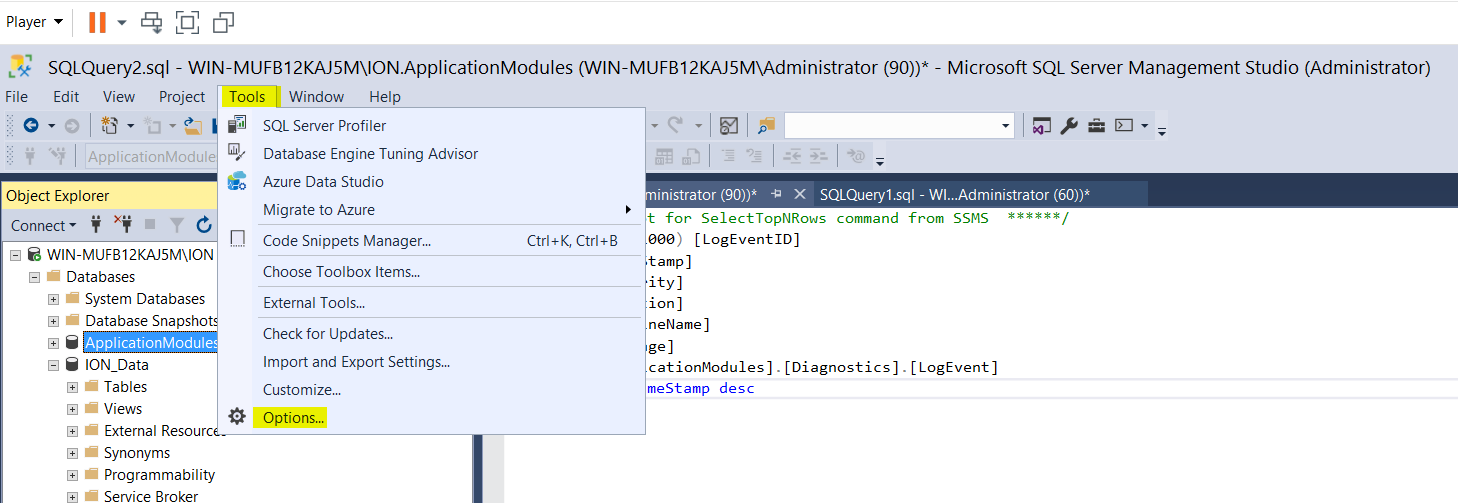
Then expand SQL Server Object Explorer, and select Command:
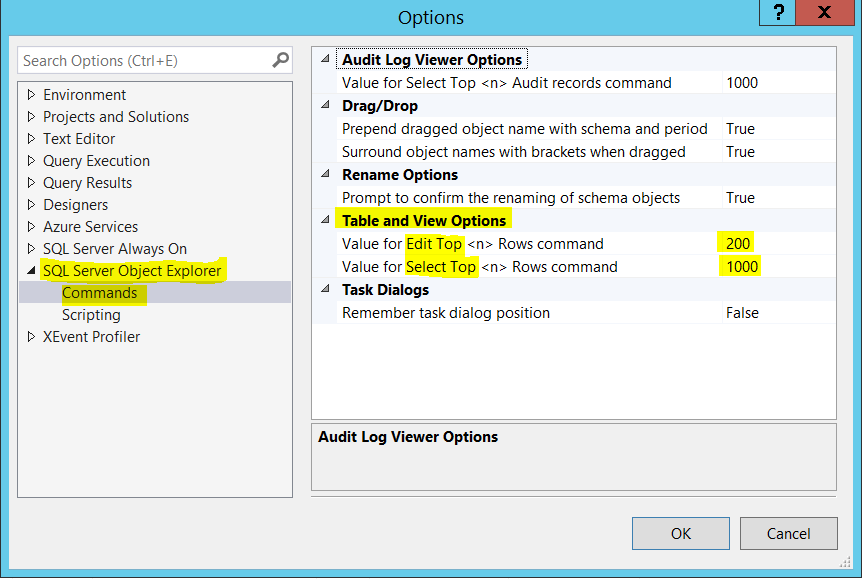
Then change those 200 and 1000 values to 0 for both options. This will give you SELECT and EDIT all Tables as shown below:
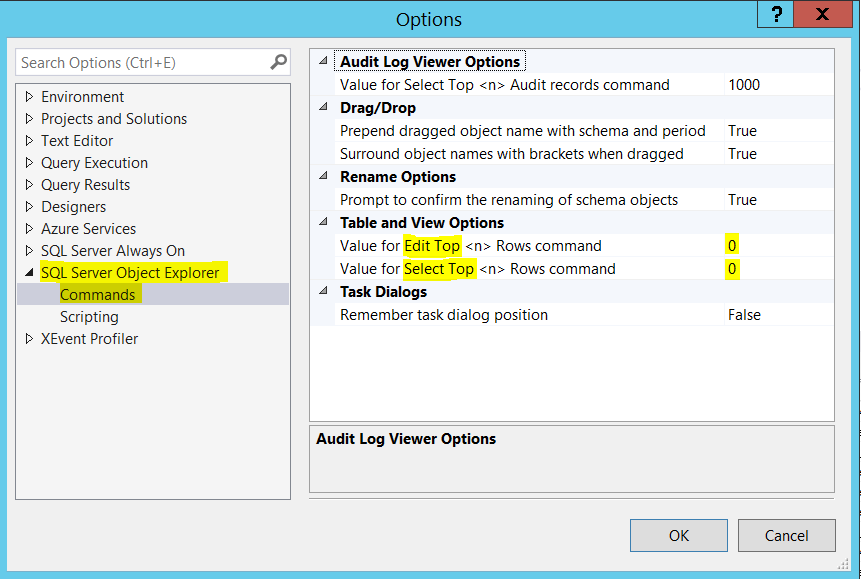
Click on OK and then you will be able to SELECT and EDIT all tables as shown below:
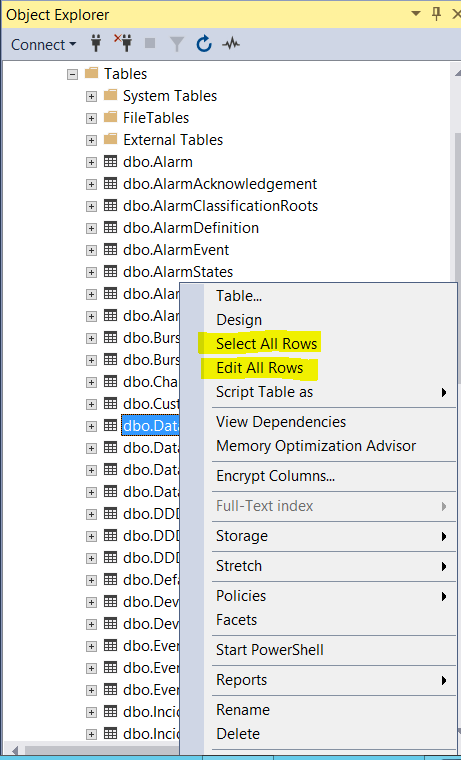
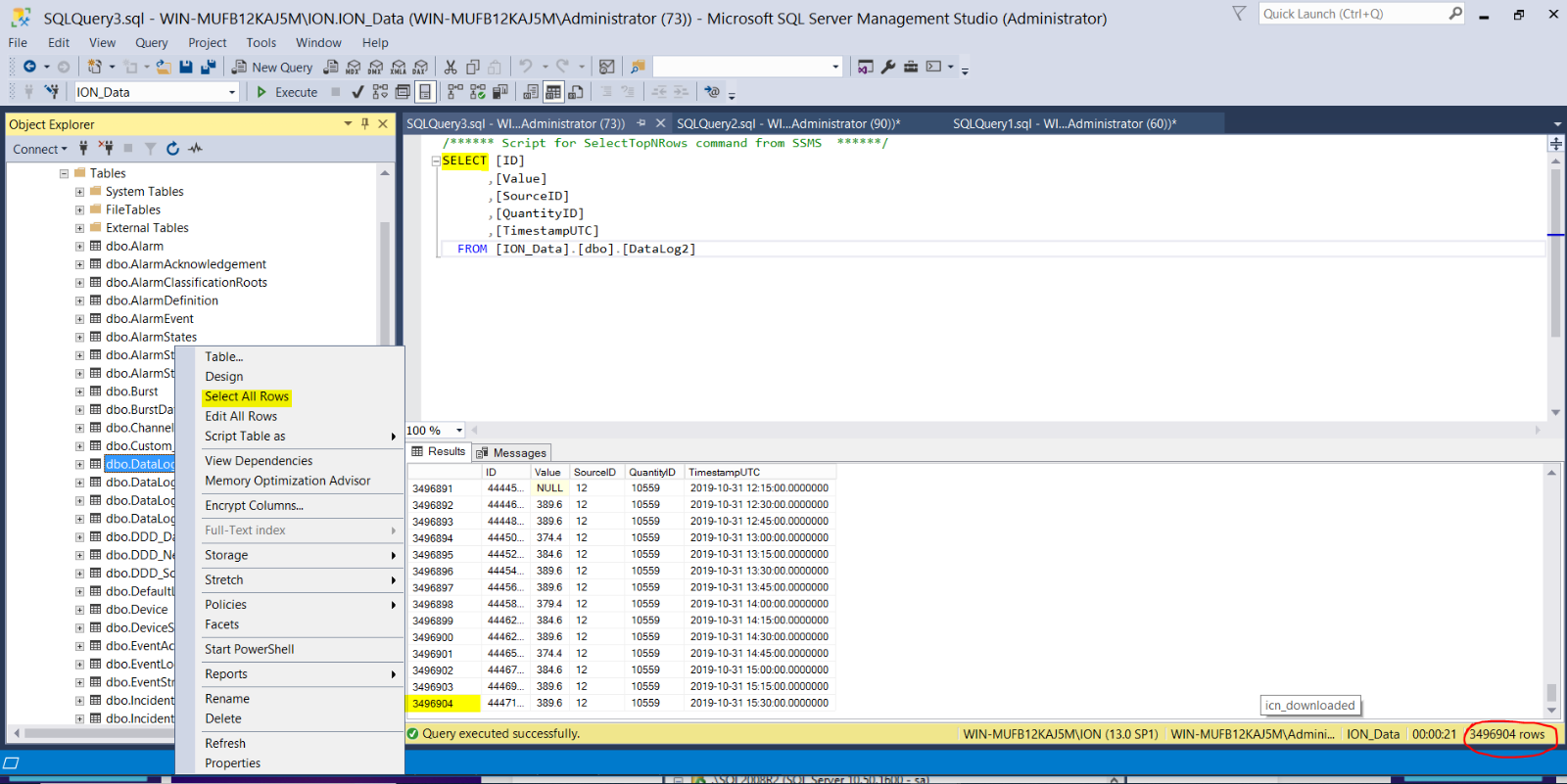
In SSMS when we want to review Tables records, it is only possible to SELECT Top 1000 rows and EDIT Top 200 rows by default, and it is not possible to SELECT or EDIT all Tables in some cases that we need to review all.
Cause
SSMS defaults SELECT to 1000 rows and EDIT to 200 rows by design.
Product Line
PME SQL Databases
Environment
SQL Server Management Studio
Resolution
In order to SELECT or EDIT all tables open SSMS, under Tools, and click Options as shown in the image below:
Then expand SQL Server Object Explorer, and select Command:
Then change those 200 and 1000 values to 0 for both options. This will give you SELECT and EDIT all Tables as shown below:
Click on OK and then you will be able to SELECT and EDIT all tables as shown below:
發佈於:施耐德電機Taiwan

