Issue
In Mixed Mode Authentication, PME uses three SQL accounts for its database access: ION, ionedsd, and AMUser.
These accounts are created by the installer. By default, the password for these accounts is generated automatically. The same password is used for all three accounts.
Product
Power Monitoring Expert 8.2
Power Monitoring Expert 9.0
Power Monitoring Expert 2020
Power Monitoring Expert 2021
Power Monitoring Expert 2022
Power Monitoring Expert 2023
Environment
Control Panel
Resolution
PME uses three SQL accounts for its operation, ION, ionedsd and AMUser. The same password is used for all three logins.
To change these SQL accounts password: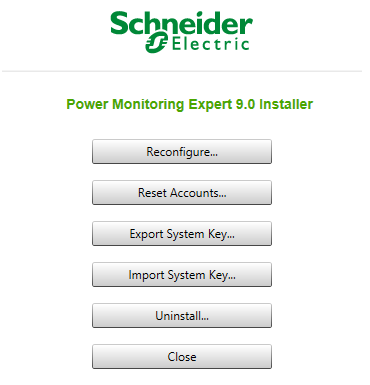
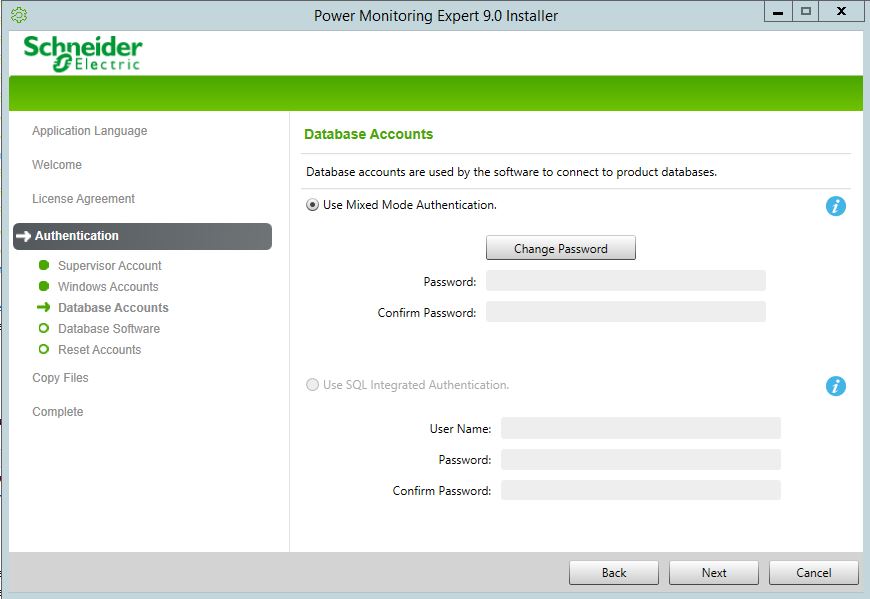
In Mixed Mode Authentication, PME uses three SQL accounts for its database access: ION, ionedsd, and AMUser.
These accounts are created by the installer. By default, the password for these accounts is generated automatically. The same password is used for all three accounts.
Product
Power Monitoring Expert 8.2
Power Monitoring Expert 9.0
Power Monitoring Expert 2020
Power Monitoring Expert 2021
Power Monitoring Expert 2022
Power Monitoring Expert 2023
Environment
Control Panel
Resolution
PME uses three SQL accounts for its operation, ION, ionedsd and AMUser. The same password is used for all three logins.
To change these SQL accounts password:
- Open Programs and Features from the Control Panel and select Power Monitoring Expert and then click Change at the top of the list of programs.
- Select Reset Account…
- Click Next on the Supervisor Account and Windows Accounts pages and go to Database Accounts
- Click Change Password on the Database Accounts page and type your new password in the password fields.
- You need to type a strong password that meets the password policies of the Windows server and the SQL server.
- Click Next to go to the Database Software page and select an account with sysadmin privilege then click Next to start the reset accounts process.
- Click Close when the process completes.
Đã phát hành cho:Schneider Electric Việt Nam





