Issue
When viewing the Alarms tab within the PME Web Applications a user may see active alarms that are no longer active.

The Management Console Deactivate Alarms tool does not display the alarms in question.
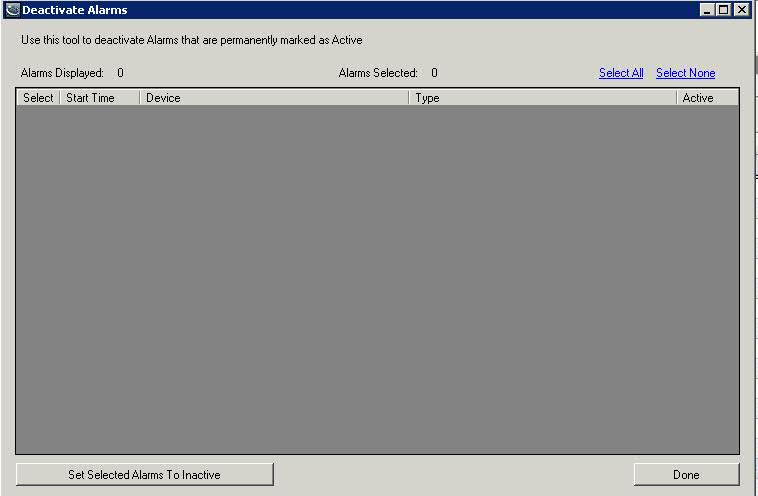
Product Line
Power Monitoring Expert 7.2.x Base/Healthcare/Data Center
Power Monitoring Expert 8.x Base/Healthcare/Buildings/Data Center
Power Monitoring Exper 9.0
Environment
Web Applications "Alarms"
Cause
The Alarm is still showing as active because the dropout condition for the alarm was never logged.
Resolution
In this example, the Alarm for event ID 1414 needs to be removed.
4. After completing the work in SQL, refresh the Web Applications Alarms page and the deleted events will no longer show up in the Active Alarms view
When viewing the Alarms tab within the PME Web Applications a user may see active alarms that are no longer active.
The Management Console Deactivate Alarms tool does not display the alarms in question.
Product Line
Power Monitoring Expert 7.2.x Base/Healthcare/Data Center
Power Monitoring Expert 8.x Base/Healthcare/Buildings/Data Center
Power Monitoring Exper 9.0
Environment
Web Applications "Alarms"
Cause
The Alarm is still showing as active because the dropout condition for the alarm was never logged.
Resolution
*Warning: Irreparable database damage can occur. This procedure should only be performed by users familiar with SQL Server Management Studio. Databases should be backed up prior to performing this procedure.*
- The Web Applications "Alarms" page pulls data from the vAlarmLogview in the ION_Data database
- Query, the vAlarmLog view in the ION_Data database to determine the ID of the alarm that needs to be removed
Be sure to backup the ION_DATA database before running any SQL queries
Example:
Use ION_Data
Select * from vAlarmLog
where SourceID = 7
order by TimestampUTC desc
3. Once you have determined the ID of the alarm that needs to be removed run the following query in SQL against the ION_Data database
For Power Monitoring Expert 7.2.x:
DELETE FROM EventAcknowledgement where EventLogID IN (1414)
DELETE FROM EventLog2 where ID IN(1414)
For Power Monitoring Expert 8.x:
DELETE FROM AlarmLog where ID IN(1414)
DELETE FROM EventAcknowledgement where EventLogID IN (1414)
DELETE FROM EventAcknowledgement where EventLogID IN (1414)
DELETE FROM EventLog2 where ID IN(1414)
For Power Monitoring Expert 9.0:
DELETE FROM AlarmEvent where EventID IN(1414)
DELETE FROM EventAcknowledgement where EventLogID IN (1414)
DELETE FROM EventAcknowledgement where EventLogID IN (1414)
DELETE FROM EventLog2 where ID IN(1414)
In this example, the Alarm for event ID 1414 needs to be removed.
4. After completing the work in SQL, refresh the Web Applications Alarms page and the deleted events will no longer show up in the Active Alarms view
Publikováno pro:Schneider Electric Česká republika







